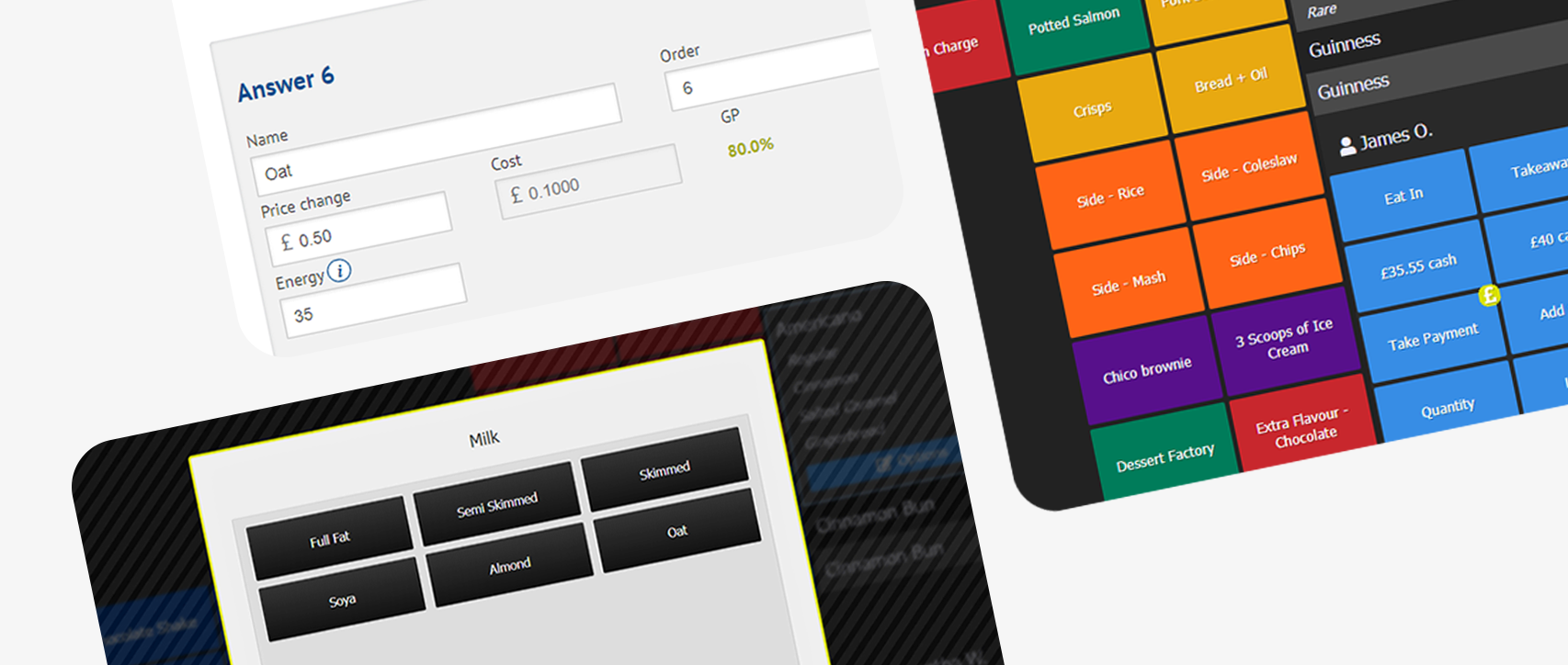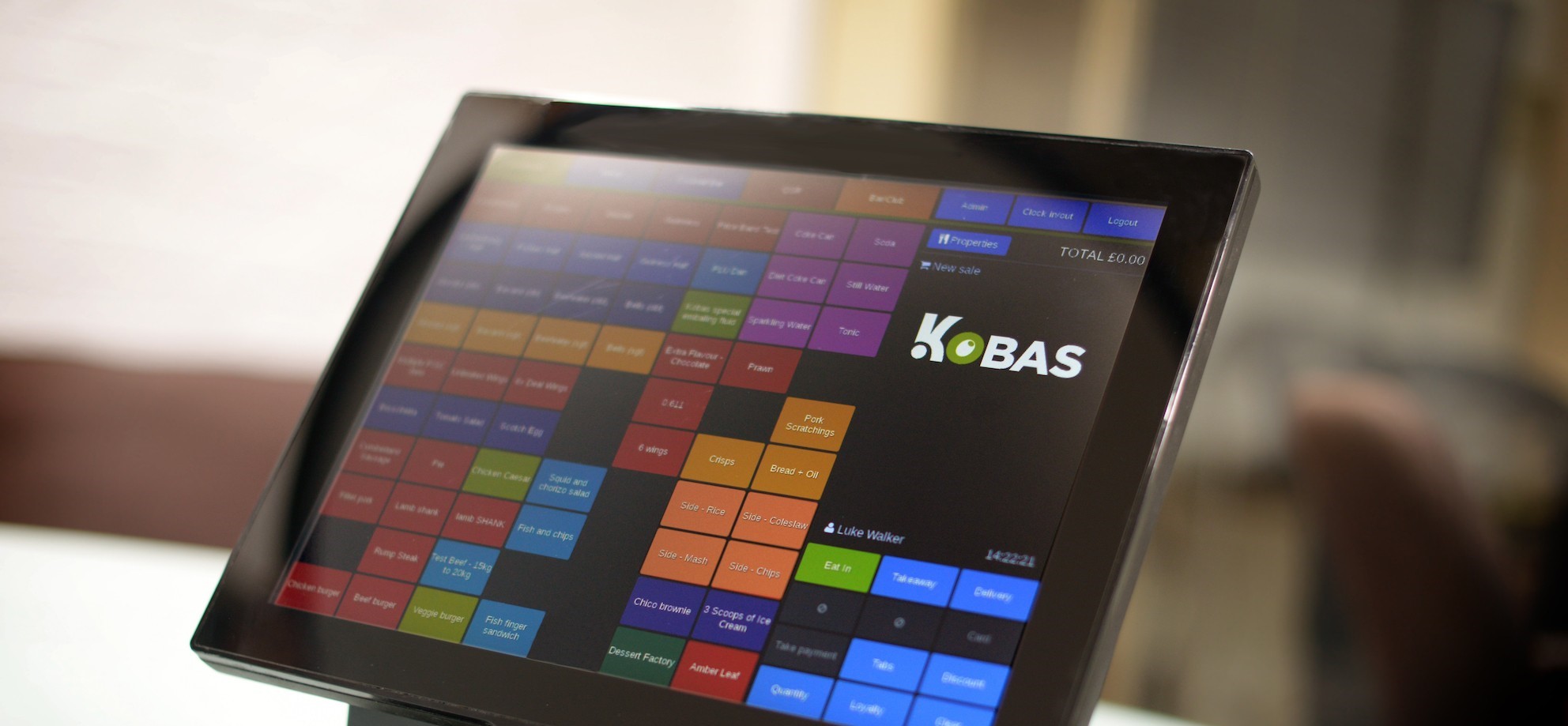Each month, our support team deals with dozens of queries and requests from clients; these range from simple ‘how do I…?’ questions, to custom reports, to hardware troubleshooting. Starting today, we’ll be publishing a regular round up of easy to fix queries.
My Discount Won’t Auto-Apply!
If you’ve just created a discount in Kobas Cloud, but it hasn’t appeared on your EPoS devices, first access Admin > Download Data. This will contact your Cloud account and download the details of your new discount. If you’re still having trouble with it, here are our top things to check in the discount manager:
- Promotion is automatically applied when qualifying items are added to basket/tab
If you want this discount to automatically apply itself, check this box! - Promotion applies even if items are in separate orders on a tab.
If you have a three course discount for starter, main and dessert, make sure you check this box. This means that customers can order their starter and their main first before ordering a dessert, but still have the discount apply. - Select Eligible Items.
It’s always worth double checking that the items you want to discount have definitely been included on the discount. - Available at what times?
If your discount isn’t available all the time, make sure that it’s not time-locked for the time you’re attempting to use it. Also make sure that the discount applies on the correct days and dates.
Checking these options should ensure that your discount behaves exactly as you need it to. For a more detailed look at discounts, see our guide.
My End of Day Figures Won’t Upload to Cloud!

If you see the error message above, then your server has lost internet connection. Without this, your EPoS won’t be able to upload the day’s figures to Kobas Cloud, which means you won’t be able to complete your closing tasks.
To perform the manual upload, you’ll need a QR Code scanning app on your phone. Just take a picture of the code shown on the till screen and your phone will upload the figures.
Now you can complete your tasks!
To get your server back online, please check all network cables and devices and if you are sure that they are securely fastened, but your server is still disconnected from the internet, then turn your router off and on again. If issues persist, please contact your network administrator.
See our guide for further details.
My Cash Drawer Isn’t Opening!
Kobas EPoS runs on fixed tills, iPads, and Windows tablets. All these devices run the software via your Kobas server and so they always need a connection in order to work.
On the other hand, your cash drawer and receipt printers are run by a background application hosted on the EPoS device that controls them. On rare occasions, this app can crash, which means that your cash drawer won’t fire and your receipts won’t print. You’ll see an error message like the one in the picture below, but your EPoS software will otherwise run normally.

We can understand that having your hardware stop working can be stressful. Fortunately, this situation is simple to fix:
Access Admin > Till > Exit Till to close your EPoS app and then double tap the Kobas EPoS icon in the top-left corner of the screen. This will restart your EPoS and hardware apps and this will get everything running again.
If you can’t “Exit Till”, this issue can be resolved by powering the machine off and on again.
That’s all for today, hopefully these brief scenarios will help if you ever face these issues. If you do have any questions, or you are ever unsure, then do please get in touch at support@kobas.co.uk.