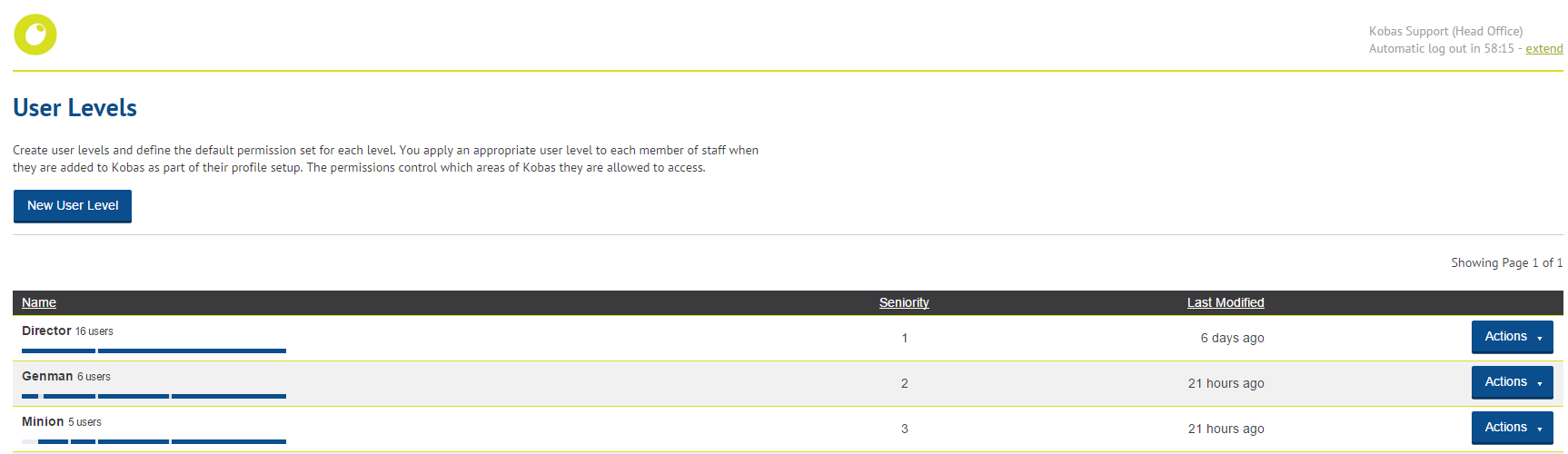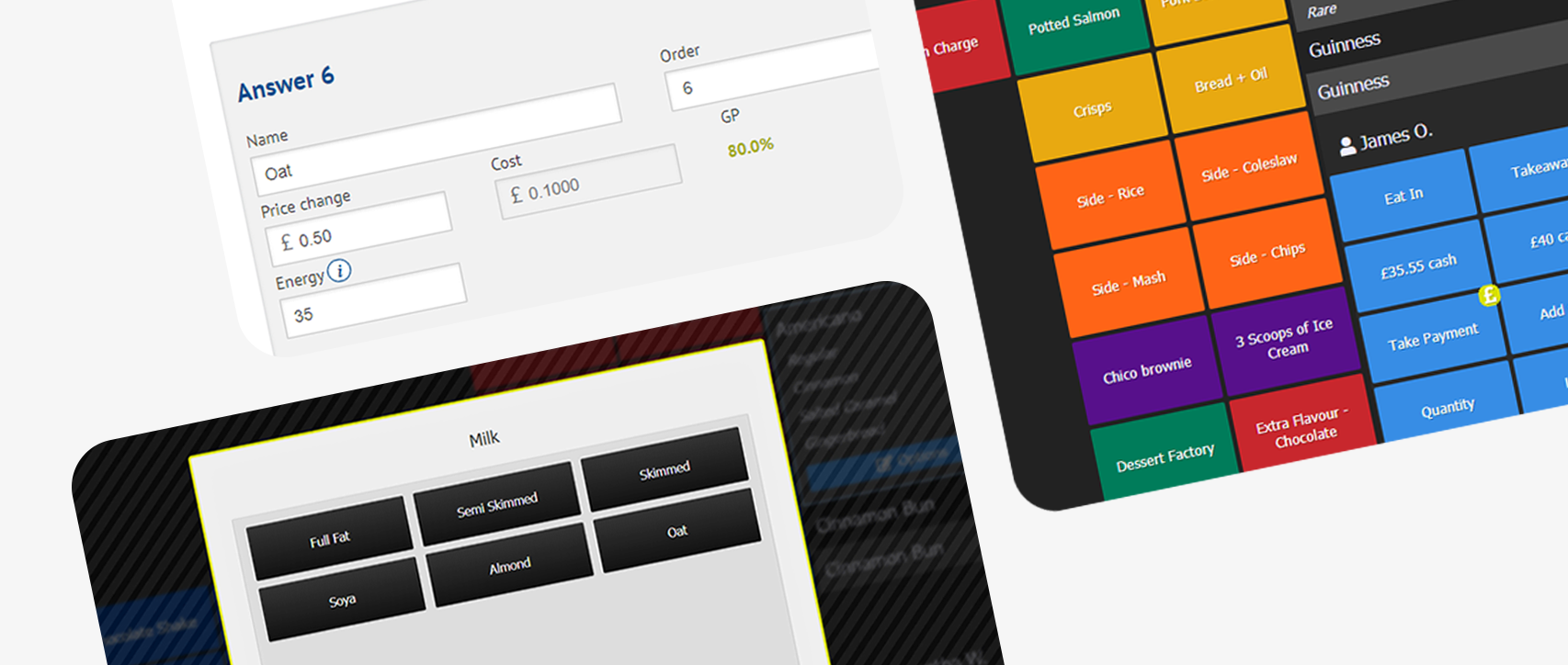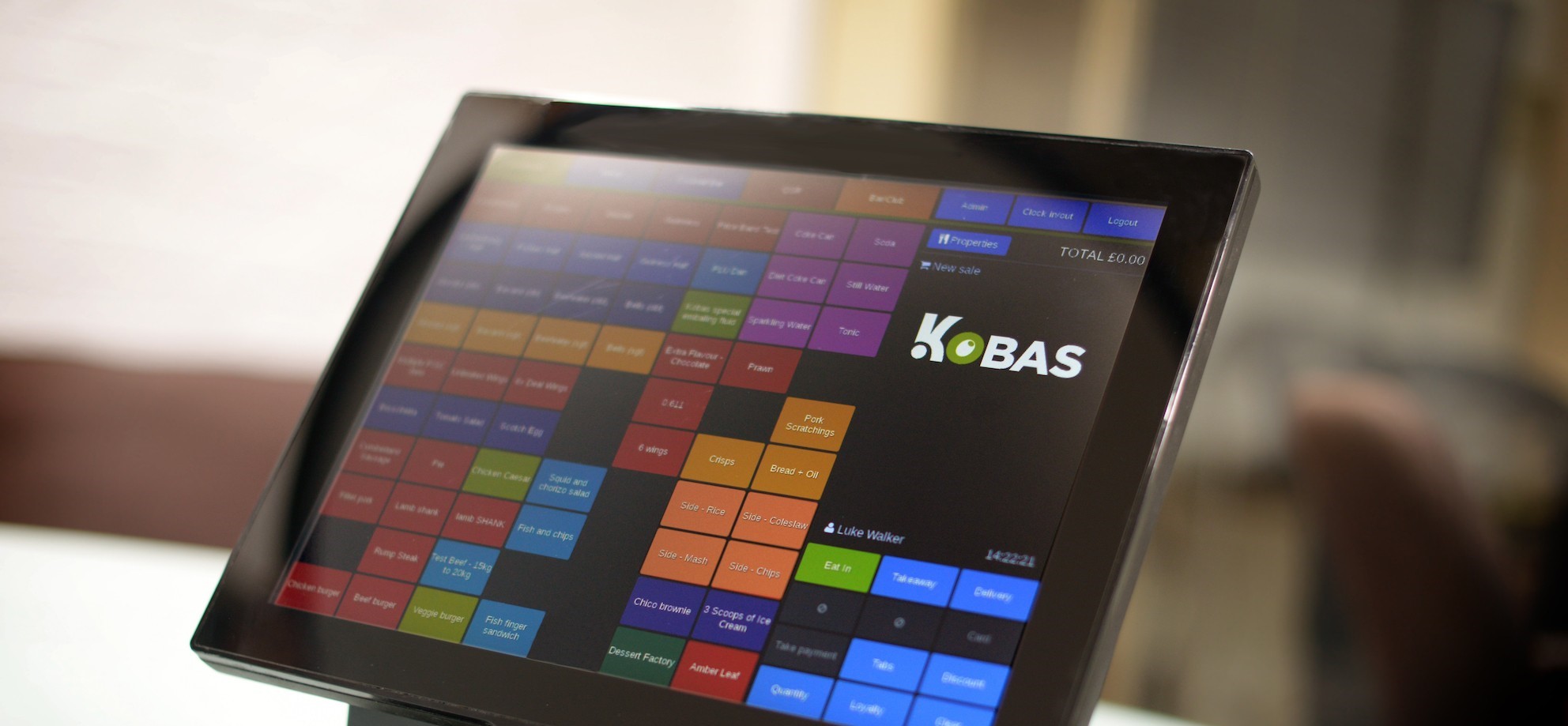We recently announced some exciting changes that are underway with how we approach permissions and user levels. One of the first steps in this process is the launch of some handy enhancements that make the user level manager (Administration > User Levels) a more user friendly and effective tool than ever before.
The number of staff members assigned to a user level is now instantly presented when you land on the page, along with the time and date that any modifications have been made. Blue bars that look like strands of DNA display at a glance what a user level’s permissions are. You can mouse over these to view specifics about which exact permissions are set up.
These are handy features for getting a concise overview of your user levels, but if you wish to dig deeper and change things up then you can edit, duplicate and delete user levels as required.
Duplicating a user level does exactly what it says on the tin. If you have a couple of bar tenders that you trust enough to have a few more permissions than the rest, you can just duplicate their existing user level, add the extra permissions and assign the relevant staff. Click Edit to change a user level’s details, set its permissions, and add staff simply by choosing them from the drop down menu.
Making sense of your user levels has never been simpler.